#Windows Server 2016 Essentials
Explore tagged Tumblr posts
Text
Windows Server Evaluation Edition Upgrade to full Edition
If your server is running Windows Server 2008/2012/2016/2019/2022/2025 evaluation version of Windows Server Standard or Datacenter edition, you can upgrade or convert it to an available retail Standard or Datacenter version. Run the following commands in an elevated command prompt or PowerShell.
1, Determine the current edition name: DISM /online /Get-CurrentEdition 2, Check which editions can be converted to: DISM /online /Get-TargetEditions 3, Convert/Upgrade to Standard version: DISM /online /Set-Edition:ServerStandard /ProductKey:xxxxx-xxxxx-xxxxx-xxxxx-xxxxx 4, Convert/Upgrade to DataCenter version: DISM /online /Set-Edition:ServerDatacenter /ProductKey:xxxxx-xxxxx-xxxxx-xxxxx-xxxxx 5, Convert/Upgrade to Essentials version: DISM /online /Set-Edition:ServerEssentials /ProductKey:xxxxx-xxxxx-xxxxx-xxxxx-xxxxx Please replace the xxxxx with your own Windows Server product key. if you do not have the product key, you can use the Generic Windows Server keys.
The following are the Generic Windows Server keys for you to convert / upgrade:
But remember the Generic key is only for the converting / upgrade, it cant activate the Windows Server, if you want to activate the Windows Server, you can get a Windows Server key at keyingo.com
Operating system edition Generic Product Key Windows Server 2025 Standard TVRH6-WHNXV-R9WG3-9XRFY-MY832 Windows Server 2025 Datacenter D764K-2NDRG-47T6Q-P8T8W-YP6DF Windows Server 2022 Standard VDYBN-27WPP-V4HQT-9VMD4-VMK7H Windows Server 2022 Datacenter WX4NM-KYWYW-QJJR4-XV3QB-6VM33 Windows Server 2019 Standard N69G4-B89J2-4G8F4-WWYCC-J464C Windows Server 2019 Datacenter WMDGN-G9PQG-XVVXX-R3X43-63DFG Windows Server 2019 Essentials WVDHN-86M7X-466P6-VHXV7-YY726 Windows Server 2016 Standard WC2BQ-8NRM3-FDDYY-2BFGV-KHKQY Windows Server 2016 Datacenter CB7KF-BWN84-R7R2Y-793K2-8XDDG Windows Server 2016 Essentials JCKRF-N37P4-C2D82-9YXRT-4M63B Windows Server 2012 R2 Standard D2N9P-3P6X9-2R39C-7RTCD-MDVJX Windows Server 2012 R2 Datacenter W3GGN-FT8W3-Y4M27-J84CP-Q3VJ9 Windows Server 2012 R2 Essentials KNC87-3J2TX-XB4WP-VCPJV-M4FWM Windows Server 2012 Standard XC9B7-NBPP2-83J2H-RHMBY-92BT4 Windows Server 2012 Datacenter 48HP8-DN98B-MYWDG-T2DCC-8W83P Windows Server 2012 Essentials HTDQM-NBMMG-KGYDT-2DTKT-J2MPV Windows Server 2008 R2 Standard YC6KT-GKW9T-YTKYR-T4X34-R7VHC Windows Server 2008 R2 Enterprise 489J6-VHDMP-X63PK-3K798-CPX3Y Windows Server 2008 R2 Datacenter 74YFP-3QFB3-KQT8W-PMXWJ-7M648
Which Windows Server edition to choose, Standard, Datacenter or essentials? What is the difference ? Windows Server Standard: It only allows 2 virtual machines (VMs). Best for small businesses or physical server deployments with low virtualization needs.
Windows Server Datacenter: it Provides unlimited virtual machines. Designed for large-scale virtualization, hyper-converged infrastructure, and high-security environments, such as cloud providers and enterprise data centers.
Windows Server Essentials: Windows Server 2019 Essentials is designed for small businesses with building in Client Access License (CAL) up to 25 users and 50 devices.
9 notes
·
View notes
Text
A friend of mine asked me recently to detail my Linux setup, and after thinking about it for a bit, I realized that this is essentially a personality quiz for the Linux users I thought I would detail it here as well.
I no longer have a desktop computer at all. I have two older generation "gaming" laptops and three Raspberry Pis. I'm going to go through in the order I got them:
Laptop #1:
[Purchased New in 2016] Acer ROG 7th Gen i7, 16GB Ram, nVidia 1050Ti Mobile, Internal 1TB HDD, external 2TB HDD
This was originally a windows laptop when I got it back in 2016, but in 2021 I was tired of the long windows boot times on the the HDD and was much more familiar with Linux due to several years experience doing webserver admin work.
I use Ubuntu LTS as my base. It's easy, it's well supported, it's well documented, and the official repos have just about everything I could need. The only thing I've really had to add myself is the repo for i3, but we'll get to that in a bit. I also chose Ubuntu because I already had my first two Raspberry pis, and both were running Raspbian, so using a debian based kernal meant that it wouldn't be much of a change when ssh'ing into them.
That said, I've never really liked the default Ubuntu desktop. Gnome3 is slow and full of too many effects that don't look especially nice but are still heavy to execute. Instead I loaded up KDE plasma. You can download Kubuntu and have them to the setup for you, but I did it the hard way because I found out about Plasma after installing Ubuntu and didn't want to start from scratch.
My plasma desktop looks like this:

Of my two laptops, this one is in the best shape. It's the one that I usually take with me on trips. With the dedicated GPU it can do some light gaming (it did heavier gaming on windows, but due to emulation layers the performance is just a little worse these days, Linux gaming isn't perfect), the screen hinge has never been an issue, and it's on the lighter side of gaming laptops (which is not to say that it's light). For that reason, I often find myself actually using it on my lap, in airports, at people's houses, on my own couch typing this up.
For this reason, I started looking into ways to better keep my hands on the keyboard, rather than having to drift down to the track pad, which is my least favorite part of this laptop. During that research I discovered i3. If you're not familiar i3 is a Linux Desktop Environment that is entirely keyboard driven. https://i3wm.org/
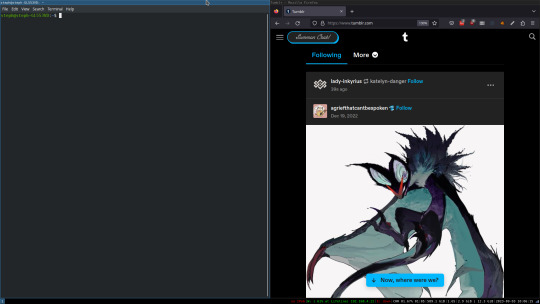
To be fair, it's less of a desktop environment and more of a keyboard driven window manager, as it doesn't have a "desktop" per se. Instead when you log into it, you simply get a black status bar at the bottom of the screen. It doesn't even black out the login screen, so if you don't know what to look for, you might think the whole thing has hung. But, the big benefit of this is that the whole thing is lighting fast for a DE. It doesn't waste any resources on effects or really anything that you don't need. But it's really nice for window tiling and task switching without having to get the mouse involved. This is great for productivity (if you're into that), but it's also just convenient for working on a gaming laptop, which might be balanced such that if you take your hands off of it, it might topple off your lap.
This laptop is my primary project computer. It has all my git repos and scripts for doing things like renewing my website's ssl certs. I also run game servers on it for Minecraft. I'm probably going to spin up a Valheim server on it in the near future too. Especially now that the process has improved somewhat.
Raspberry Pi #1:
[Gifted New in 2016] Raspberry Pi 3b, 4GB RAM, 32GB SD card
This one is my oldest RPi. It's had a lot of roles through the years, including an early version of the vogon media server during initial development in 2020. It's run headless Raspbian for a good three or four years now. Currently it's configured as a web server/php scripted web crawler and a pi-hole DNS server. My router currently refuses to use it as a DNS server without bringing the whole network down, but I will on occasion manually switch devices to it when I'm running especially ad-ridden applications.
There's not too much to say about this one. It's stable, I almost never have problems with it. I frequently use it for things that I want running in the background because they'll take too long and I don't want them blocking up one of my other computers.
Laptop #2
[Gifted Used in 2020] Asus Predator 7th Gen i7, 16GB Ram, nVidia 1080 Mobile, 2 internal 256GB SSDs, External 2TB HDD
This one runs windows 10 still. I use this primarily for gaming. The screen hinge is an absolute joke, and replacing it involves replacing the entire screen bezel assembly, which I can absolutely do, but is such a pain that I haven't gotten around to it in the 3 years I've owned this laptop.
There's nothing really special about this one, other than that when both laptops are at my desk, I use a KVM switch to swap my external monitor, keyboard, and trackball between the two computers.
Raspberry Pi #2:
[Gifted New in 2020/21] Raspberry Pi 4b, 4GB Ram, 16GB SD card, 2 120GB USB Sticks, External 2TB HDD
This is my media server. I got it for Christmas 2020 (or 2021, I don't actually remember which because 2020 was a hard hard year). It runs Rasbian, the full OS, with the desktop environment disabled from booting via the command line. It runs PHP 8.2, MariaDB, Apache2, and MiniDLNA to serve the content via my Vogon Media Server.
If you can't tell from the above storage, I'm running the USB ports well past the power delivery they are rated for. The webserver and OS are on the internal storage, so functionally this just means that sometimes the media disappears. I need to build a migration script to put the contents of the two USB sticks on the external storage, as there is more than enough room, and if I can put the HDD in an enclosure with dedicated power, that will solve the issue. But that's at least a hundred dollars of expense, and since the server only has 1, maybe two users at a time, we've been limping along like this for a few years now.
Raspberry Pi #3:
[Purchased New in 2023] Raspberry Pi 4b, 8GB Ram, 16GB SD card
This is the newest Pi. Work gave me a gift card as a bonus for a project recently, so after weighing the pros and cons of getting a VR headset, I settled on setting up a retro gaming tv box. Currently it's running Batocero Linux and loaded up with classic game roms up through the PSX. Though, I would really like to use it as a tv client for the media server. I've upgraded the devices in the living room recently, and there's no longer a dedicated web browser we can use without hooking up one of our laptops. I've got a spare 128GB SD card in the office, so I'm strongly considering getting a wireless mouse and keyboard and setting it up to dual boot between Batocero (which is convenient because it can be navigated with just a controller), and Raspbian. I think I'd set Batocero as the default in Grub, and then if I want to use Raspbian I'd need to have the keyboard handy anyway.
Maybe I'll get one of those half-sized keyboards with the trackpad built in.
Speaking of controllers. I use an 8BitDo Pro 2 controller, and I've been super happy with it since purchase: https://www.8bitdo.com/pro2/
So that's the setup. I have entirely too many computers for any one person, but I included the dates when I got them to show that a number of these have been around for a long time, and that part of the reason I have so many now is that I've put a lot of time into ongoing maintenance and repurposing.
If you've read this far, I'd love to hear about your setups. You don't have to reblog this, but please tag me if you detail yours.
5 notes
·
View notes
Text
Mastering Windows Server 2019 Administration: A Guide for IT Professionals
Windows Server 2019, Microsoft’s robust and versatile server operating system, has become a cornerstone for organizations across various industries. Released as an evolution of the popular Windows Server 2016, it brings a suite of powerful features aimed at improving security, efficiency, and ease of management. Effective Windows Server 2019 administration involves understanding its capabilities, configuring its key settings, and leveraging its tools to meet organizational needs. This article explores the essentials of Windows Server 2019 administration, covering crucial components, best practices, and tips to help administrators make the most of this powerful system.
Key Features of Windows Server 2019
Windows Server 2019 builds upon its predecessors with several new features designed to optimize performance and security in modern data centers. Here are a few highlights that make it a standout choice for administrators:
Hybrid Cloud Support: With Azure integration, Windows Server 2019 offers seamless hybrid capabilities that allow administrators to connect on-premises servers with cloud services. This provides flexibility in managing workloads and extends the reach of IT infrastructure beyond physical boundaries.
Enhanced Security: Security remains a core focus of Windows Server 2019, with advanced features like Shielded Virtual Machines, Windows Defender ATP, and enhanced threat detection through Windows Defender Exploit Guard. These tools help protect against modern cybersecurity threats while reducing system vulnerabilities.
Improved Hyper-Converged Infrastructure (HCI): The HCI improvements in Windows Server 2019 enable administrators to manage storage, networking, and compute resources within a unified infrastructure, simplifying the management of virtualized environments.
Linux Integration: In recognition of the growing presence of Linux in enterprise environments, Windows Server 2019 offers built-in support for Linux containers, which allows administrators to run Linux-based applications and tools directly on Windows Server.
Storage Migration Services: Migrating servers to a new OS can be challenging, especially when dealing with critical data. The Storage Migration Service in Windows Server 2019 makes it easier to move servers from older systems by automatically transferring files, shares, and security configurations.

Core Responsibilities of Windows Server 2019 Administrators
Effective Windows Server 2019 administration requires a combination of technical skills and a solid understanding of organizational needs. Below are some of the primary responsibilities for administrators.
1. Setting Up and Configuring Servers
Setting up Windows Server 2019 begins with proper installation, followed by configuring network settings, Active Directory (AD), and role-based access. Administrators need to define specific roles for each server, such as DNS, DHCP, or file servers, to ensure streamlined operations. They also configure AD Domain Services to manage networked resources and enable centralized user management.
2. User and Access Management
One of the most critical aspects of server administration is managing user accounts and permissions. Windows Server 2019 simplifies this process through Active Directory, where administrators can create, modify, and control access for users, groups, and devices within the network. Properly setting up permissions and implementing Group Policies ensures that users have the right access levels while protecting sensitive data.
3. Implementing Security Protocols
Windows Server 2019 includes multiple layers of security to safeguard data and network resources. Security features such as Windows Defender, Credential Guard, and Exploit Guard help protect against threats. Configuring firewall settings, setting up intrusion detection, and implementing multi-factor authentication are all part of a comprehensive security protocol for ensuring data integrity and preventing unauthorized access.
4. Monitoring and Maintaining Performance
Performance monitoring is an ongoing task for Windows Server administrators. Using built-in tools like Windows Performance Monitor and Task Manager, administrators can track CPU usage, memory, disk activity, and network performance. Windows Admin Center provides a centralized dashboard for monitoring server health and performance, allowing administrators to identify issues and bottlenecks before they impact users.
5. Managing Backup and Recovery
Data backup and recovery plans are crucial for any organization, especially when downtime can lead to significant financial losses. Windows Server 2019 provides administrators with robust tools like Windows Server Backup and Volume Shadow Copy Service to schedule regular backups. In case of data loss or corruption, these tools enable quick recovery of data, minimizing downtime and ensuring business continuity.
6. Implementing Virtualization and Containerization
With Hyper-V, Windows Server 2019 supports extensive virtualization capabilities, allowing administrators to run multiple virtual machines on a single physical server. This enables efficient use of hardware resources and reduces operational costs. Additionally, container support allows administrators to deploy applications in isolated environments, making it easier to manage dependencies and streamline deployment.
Best Practices for Windows Server 2019 Administration
To ensure smooth and efficient server management, administrators should follow these best practices:
Regular Patching and Updating: Regular updates help keep the system secure and enhance performance. Using Windows Update and Windows Server Update Services (WSUS) ensures that servers are protected with the latest security patches.
Monitor Log Files: Log files can provide valuable insights into system health, user activities, and security events. Regularly monitoring logs can help detect unauthorized access attempts and resolve issues before they escalate.
Automate Routine Tasks: Automation tools like PowerShell scripts allow administrators to streamline repetitive tasks, such as user account management and data backups, saving time and reducing human error.
Create a Disaster Recovery Plan: Having a well-documented disaster recovery plan is crucial. This should include steps for data recovery, server restoration, and emergency contact information.
Conclusion
Windows Server 2019 is a powerful platform that offers extensive capabilities for managing and securing enterprise IT environments. Effective administration requires a deep understanding of its features, from hybrid cloud support and virtualization to advanced security and user management. By mastering these core components, administrators can ensure their organization’s infrastructure is reliable, secure, and scalable.
Adopting best practices, such as regular patching, automation, and disaster recovery planning, will further enhance an administrator’s ability to manage the server environment effectively. As businesses continue to rely on digital resources, Windows Server 2019 administrators play a crucial role in ensuring that the backbone of these systems is well-managed, resilient, and prepared for the future.
0 notes
Text
Why & How to Choose the Best VPS Hosting for Forex?
Woah! While talking about Forex trading we can’t miss time. Here time is money. Once you miss the timing to hit you lose!
In Forex trading, every millisecond counts. That’s where VPS comes into play.
A VPS, also known as Virtual Private Server offers traders a powerful edge by ensuring that your trading platforms run 24/7 without any dependency on home internet or power conditions.
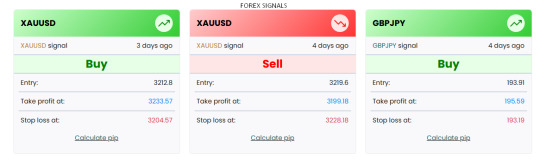
Here’s why a VPS is essential for serious Forex traders:
24/7 Uptime: Keeps your platform online even if your computer shuts down.
Low Latency Execution: Trades are executed faster, reducing slippage.
Perfect for Automation: Ideal for running Expert Advisors (EAs) and bots.
Greater Stability: No risks from local outages or hardware failures.
Whether you’re using MT4, MT5, or cTrader, a VPS ensures consistent performance and peace of mind.
Forex VPS, MetaTrader VPS are some of the most reliable VPS ever for trading. However, if you want t try singal copier service to give your trading journey a kick up then Telegram Signal Copier is a must try thing.
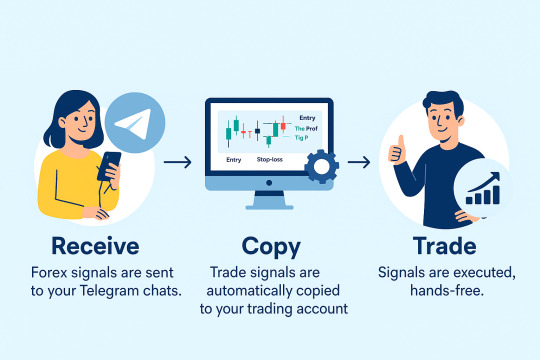
How to Choose the Best VPS for Forex?
Not all VPS services are equal. Here’s what to look for when choosing the right Forex VPS:
Latency to Broker
Aim for under 5 milliseconds to your broker’s server. Check VPS proximity to hubs like London (LD4) or New York (NY4).
Uptime & Reliability
Look for providers offering 99.9%+ uptime guarantees.
Resources
Minimum 1–2 GB RAM, SSD storage, and 1 CPU core for basic use. Upgrade for multiple terminals or heavy EAs.
OS Compatibility
Most traders need Windows Server 2012/2016/2019 for MT4/MT5.
Security & Support
Ensure encrypted access, regular backups, and 24/7 support—preferably with Forex expertise.
A reliable VPS can be the difference between missed trades and smooth, profitable execution. It's a must-have tool for automated and high-frequency traders looking for maximum efficiency.
0 notes
Text
Maximize Business Performance with a Dedicated Server with Windows – Delivered by CloudMinister Technologies
In the era of digital transformation, having full control over your hosting environment is no longer optional—it’s essential. Businesses that prioritize security, speed, and customization are turning to Dedicated servers with Windows as their go-to infrastructure solution. When you choose CloudMinister Technologies, you get more than just a server—you get a strategic partner dedicated to your growth and uptime.
What is a Dedicated Server with Windows?
A Dedicated server with Windows is a physical server exclusively assigned to your organization, running on the Windows Server operating system. Unlike shared hosting or VPS, all the resources—CPU, RAM, disk space, and bandwidth—are reserved solely for your use. This ensures maximum performance, enhanced security, and total administrative control.
Key Benefits of a Dedicated Server with Windows
1. Total Resource Control
All server resources are 100% yours. No sharing, no interference—just consistent, high-speed performance tailored to your workload.
2. Full Administrative Access
You get full root/administrator access, giving you the freedom to install applications, manage databases, configure settings, and automate processes.
3. Better Compatibility with Microsoft Ecosystem
Run all Microsoft applications—SQL Server, Exchange, SharePoint, IIS, and ASP.NET—without compatibility issues.
4. Advanced Security Options
Use built-in Windows security features like BitLocker encryption, Windows Defender, and group policy enforcement to keep your data safe.
5. Remote Desktop Capability
Access your server from anywhere using Remote Desktop Protocol (RDP)—ideal for managing operations on the go.
6. Seamless Software Licensing
With CloudMinister Technologies, Windows licensing is bundled with your plan, ensuring legal compliance and cost savings.
7. Scalability Without Downtime
Need to upgrade? Add more RAM, switch to SSDs, or increase bandwidth—without migrating to another server or experiencing downtime.
Why Choose CloudMinister Technologies for Windows Dedicated Servers?
At CloudMinister Technologies, we combine performance with personalized service. Our infrastructure is engineered to support the demands of startups, growing businesses, and large enterprises a like.
Our Competitive Edge:
100% Custom Configurations Choose your ideal specs or consult with our engineers to build a server optimized for your application or business model.
Free Server Management We manage your OS, patches, updates, firewalls, backups, and security—so you can focus on your business, not your backend.
High Uptime Guarantee With our 99.99% uptime commitment and redundant systems, your server stays online—always.
Modern Data Centers All servers are housed in Tier III or higher data centers with 24/7 surveillance, redundant power, cooling, and robust firewalls.
Rapid Deployment Get your Dedicated server with Windows up and running quickly with pre-configured setups or same-day custom deployment.
Dedicated 24/7 Support Our expert team is available any time, day or night, to troubleshoot, consult, or provide emergency support.
Additional Features to Boost Your Operations
Automated Daily Backups Protect your data and ensure business continuity with secure, regular backups.
DDoS Protection Stay secure with advanced protection from distributed denial-of-service attacks.
Multiple OS Choices Prefer Windows 2016, 2019, or 2022? Choose what suits your stack best.
Control Panel Options Get support for cPanel, Plesk, or a custom dashboard for simplified server management.
Private VLAN and IPMI Access Enjoy better isolation and direct console access for advanced troubleshooting.
Call to Action: Start with CloudMinister Technologies Today
Your business deserves more than just a server—it deserves a partner who understands performance, uptime, and scalability. With a Dedicated server with Windows from CloudMinister Technologies, you're guaranteed a seamless hosting experience backed by unmatched support and reliability.
Don’t wait for slow speeds or security issues to hold you back.
Upgrade to a Dedicated Windows Server today.
Visit www.cloudminister.com to view plans Or contact our solutions team at [email protected] to discuss your custom setup.
0 notes
Text

MCSA Certification - Online MCSA 2016 Certification Training - Evision Technoserve
Evision Technoserve offers expert-led Online MCSA 2016 Certification Training, aimed at helping individuals develop a strong command of Microsoft server technologies. The course covers essential topics including Windows Server installation, configuration, networking, security, and troubleshooting. Combining in-depth theoretical instruction with practical, hands-on labs, participants acquire the real-world skills needed to confidently pass the MCSA 2016 certification exam. This training equips IT professionals to effectively manage and support Windows Server environments, enhancing their technical expertise and advancing their careers in system administration.
0 notes
Text
Mastering Windows Server 2019 Administration: A Guide for IT Professionals
Windows Server 2019, Microsoft’s robust and versatile server operating system, has become a cornerstone for organizations across various industries. Released as an evolution of the popular Windows Server 2016, it brings a suite of powerful features aimed at improving security, efficiency, and ease of management. Effective Windows Server 2019 administration involves understanding its capabilities, configuring its key settings, and leveraging its tools to meet organizational needs. This article explores the essentials of Windows Server 2019 administration, covering crucial components, best practices, and tips to help administrators make the most of this powerful system.
Key Features of Windows Server 2019
Windows Server 2019 builds upon its predecessors with several new features designed to optimize performance and security in modern data centers. Here are a few highlights that make it a standout choice for administrators:
Hybrid Cloud Support: With Azure integration, Windows Server 2019 offers seamless hybrid capabilities that allow administrators to connect on-premises servers with cloud services. This provides flexibility in managing workloads and extends the reach of IT infrastructure beyond physical boundaries.
Enhanced Security: Security remains a core focus of Windows Server 2019, with advanced features like Shielded Virtual Machines, Windows Defender ATP, and enhanced threat detection through Windows Defender Exploit Guard. These tools help protect against modern cybersecurity threats while reducing system vulnerabilities.
Improved Hyper-Converged Infrastructure (HCI): The HCI improvements in Windows Server 2019 enable administrators to manage storage, networking, and compute resources within a unified infrastructure, simplifying the management of virtualized environments.
Linux Integration: In recognition of the growing presence of Linux in enterprise environments, Windows Server 2019 offers built-in support for Linux containers, which allows administrators to run Linux-based applications and tools directly on Windows Server.
Storage Migration Services: Migrating servers to a new OS can be challenging, especially when dealing with critical data. The Storage Migration Service in Windows Server 2019 makes it easier to move servers from older systems by automatically transferring files, shares, and security configurations.
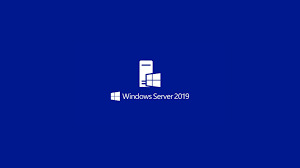
Core Responsibilities of Windows Server 2019 Administrators
Effective Windows Server 2019 administration requires a combination of technical skills and a solid understanding of organizational needs. Below are some of the primary responsibilities for administrators.
1. Setting Up and Configuring Servers
Setting up Windows Server 2019 begins with proper installation, followed by configuring network settings, Active Directory (AD), and role-based access. Administrators need to define specific roles for each server, such as DNS, DHCP, or file servers, to ensure streamlined operations. They also configure AD Domain Services to manage networked resources and enable centralized user management.
2. User and Access Management
One of the most critical aspects of server administration is managing user accounts and permissions. Windows Server 2019 simplifies this process through Active Directory, where administrators can create, modify, and control access for users, groups, and devices within the network. Properly setting up permissions and implementing Group Policies ensures that users have the right access levels while protecting sensitive data.
3. Implementing Security Protocols
Windows Server 2019 includes multiple layers of security to safeguard data and network resources. Security features such as Windows Defender, Credential Guard, and Exploit Guard help protect against threats. Configuring firewall settings, setting up intrusion detection, and implementing multi-factor authentication are all part of a comprehensive security protocol for ensuring data integrity and preventing unauthorized access.
4. Monitoring and Maintaining Performance
Performance monitoring is an ongoing task for Windows Server administrators. Using built-in tools like Windows Performance Monitor and Task Manager, administrators can track CPU usage, memory, disk activity, and network performance. Windows Admin Center provides a centralized dashboard for monitoring server health and performance, allowing administrators to identify issues and bottlenecks before they impact users.
5. Managing Backup and Recovery
Data backup and recovery plans are crucial for any organization, especially when downtime can lead to significant financial losses. Windows Server 2019 provides administrators with robust tools like Windows Server Backup and Volume Shadow Copy Service to schedule regular backups. In case of data loss or corruption, these tools enable quick recovery of data, minimizing downtime and ensuring business continuity.
6. Implementing Virtualization and Containerization
With Hyper-V, Windows Server 2019 supports extensive virtualization capabilities, allowing administrators to run multiple virtual machines on a single physical server. This enables efficient use of hardware resources and reduces operational costs. Additionally, container support allows administrators to deploy applications in isolated environments, making it easier to manage dependencies and streamline deployment.
Best Practices for Windows Server 2019 Administration
To ensure smooth and efficient server management, administrators should follow these best practices:
Regular Patching and Updating: Regular updates help keep the system secure and enhance performance. Using Windows Update and Windows Server Update Services (WSUS) ensures that servers are protected with the latest security patches.
Monitor Log Files: Log files can provide valuable insights into system health, user activities, and security events. Regularly monitoring logs can help detect unauthorized access attempts and resolve issues before they escalate.
Automate Routine Tasks: Automation tools like PowerShell scripts allow administrators to streamline repetitive tasks, such as user account management and data backups, saving time and reducing human error.
Create a Disaster Recovery Plan: Having a well-documented disaster recovery plan is crucial. This should include steps for data recovery, server restoration, and emergency contact information.
Conclusion
Windows Server 2019 is a powerful platform that offers extensive capabilities for managing and securing enterprise IT environments. Effective administration requires a deep understanding of its features, from hybrid cloud support and virtualization to advanced security and user management. By mastering these core components, administrators can ensure their organization’s infrastructure is reliable, secure, and scalable.
Adopting best practices, such as regular patching, automation, and disaster recovery planning, will further enhance an administrator’s ability to manage the server environment effectively. As businesses continue to rely on digital resources, Windows Server 2019 administrators play a crucial role in ensuring that the backbone of these systems is well-managed, resilient, and prepared for the future.
0 notes
Text
Microsoft Windows Server 2019: A Modern Platform for Business Success
In today’s fast-paced digital world, businesses rely heavily on stable, secure, and scalable IT infrastructures. Microsoft Windows Server 2019 is a comprehensive solution designed to meet the needs of enterprises and small-to-medium-sized businesses alike, providing a robust platform for running applications, managing data, and enabling modern IT environments. Released in October 2018, Windows Server 2019 brings together cutting-edge technologies that support hybrid cloud environments, improve security, and enhance operational efficiency.
This blog will explore the key features of Windows Server 2019, its benefits, and how it enables businesses to thrive in an increasingly cloud-centric world.
What is Microsoft Windows Server 2019?
Microsoft Windows Server 2019 is an enterprise-grade server operating system that provides businesses with the tools they need to manage networks, data centers, applications, and virtualized environments. Built on the solid foundation of Windows Server 2016, the 2019 version introduces a range of new features aimed at improving performance, security, and hybrid cloud integration.
Windows Server 2019 comes in several editions tailored to meet various business needs:
Essentials: For small businesses with up to 25 users and 50 devices.
Standard: For businesses that need full server functionality, including virtualization and cloud compatibility.
Datacenter: For large enterprises requiring advanced features like unlimited virtualization and hyper-converged infrastructure capabilities.
These editions ensure that businesses of any size can find a version of Windows Server 2019 that fits their operational requirements.
Key Features of Microsoft Windows Server 2019
Windows Server 2019 introduces a suite of new features and enhancements that help businesses manage modern workloads, improve security, and support cloud integration. Here are some of the key features:
1. Hybrid Cloud with Azure Integration
As more businesses move towards hybrid cloud environments, Windows Server 2019 offers deep integration with Microsoft Azure, Microsoft’s cloud computing platform. The Azure Hybrid Benefit allows organizations to use existing Windows Server licenses in Azure without additional costs, creating a cost-effective bridge between on-premises servers and the cloud.
Additionally, features like Azure Backup and Azure Site Recovery enable seamless data protection and disaster recovery, ensuring that critical business operations continue even in the event of hardware failures or data breaches.
2. Enhanced Security
Security remains a top priority for businesses, and Windows Server 2019 introduces several features to protect data and infrastructure from modern threats:
Windows Defender Advanced Threat Protection (ATP): Built into Windows Server 2019, Windows Defender ATP provides robust security monitoring and detection to guard against advanced cyberattacks. It offers real-time protection, allowing businesses to detect, investigate, and respond to security threats faster than ever.
Shielded Virtual Machines (VMs): Windows Server 2019 enhances Shielded VMs, a feature that protects virtualized environments from unauthorized access or tampering. This is particularly useful in multi-tenant environments where different users share the same infrastructure.
Encrypted Networks: The ability to encrypt traffic between servers improves the security of data-in-transit, ensuring sensitive information is protected from interception.
3. Improved Hyper-Converged Infrastructure (HCI)
Hyper-Converged Infrastructure (HCI) allows businesses to consolidate storage, networking, and computing resources into a single system, simplifying the management and scalability of data center resources. Windows Server 2019 improves HCI capabilities with better performance, scalability, and integration with Windows Admin Center, a powerful management tool.
This allows businesses to build high-performance, fault-tolerant systems without investing in expensive, proprietary hardware, making HCI a cost-effective solution for enterprises and smaller organizations alike.
4. Windows Admin Center
Windows Admin Center is a centralized management tool that simplifies the administration of Windows Server 2019 environments. It provides a browser-based interface to manage on-premises servers and cloud resources without needing complex remote desktop or PowerShell connections.
Windows Admin Center streamlines the process of deploying, monitoring, and maintaining server infrastructure, making it easier for IT administrators to handle daily operations like backups, performance monitoring, and system updates from one interface.
5. Storage Spaces Direct (S2D)
Storage Spaces Direct (S2D) is a feature that enables businesses to build scalable, highly available storage solutions using cost-effective hardware. In Windows Server 2019, S2D has been improved with better performance, faster recovery from hardware failures, and increased scalability.
Storage Spaces Direct allows organizations to use local storage devices to create a virtualized storage pool that can be easily managed and expanded. This enables businesses to manage growing data needs efficiently while reducing infrastructure costs.
6. Improved Linux Integration
With Windows Server 2019, Microsoft has made significant strides in embracing Linux workloads. The Windows Subsystem for Linux (WSL) allows administrators to run Linux distributions natively on Windows Server, offering seamless integration between Windows and Linux environments.
Additionally, Linux containers can now run alongside Windows containers, giving developers more flexibility in building and deploying applications that rely on multiple operating systems.

Benefits of Microsoft Windows Server 2019
Windows Server 2019 provides businesses with several key advantages, helping them stay competitive in today’s digital world:
1. Seamless Cloud Integration
With its hybrid cloud capabilities and tight integration with Azure, Windows Server 2019 makes it easy for businesses to connect their on-premises infrastructure with cloud services. This allows for more flexible data storage, better disaster recovery, and the ability to leverage cloud services without abandoning existing investments in physical servers.
2. Enhanced Security
Security features such as Windows Defender ATP, Shielded VMs, and encrypted networks offer powerful tools to protect business data and infrastructure. As cybersecurity threats become more sophisticated, these built-in security features give businesses peace of mind, knowing their IT environments are well-protected.
3. Operational Efficiency
Windows Admin Center and the improvements to Hyper-Converged Infrastructure and Storage Spaces Direct reduce the complexity of managing large IT environments. These tools simplify the process of deploying, monitoring, and scaling infrastructure, allowing IT teams to focus on higher-level tasks rather than day-to-day maintenance.
4. Cost-Effective Scalability
For growing businesses, Windows Server 2019 provides scalable solutions without the need for expensive proprietary hardware. With HCI and S2D, organizations can expand their infrastructure as needed without massive upfront investments.
Conclusion
Microsoft Windows Server 2019 is a versatile and powerful operating system designed to meet the demands of modern businesses. Its emphasis on hybrid cloud integration, enhanced security, and simplified management makes it a valuable asset for organizations looking to modernize their IT infrastructure.
Whether you’re a small business or a large enterprise, Windows Server 2019 offers the tools, flexibility, and security needed to thrive in today’s technology-driven world. By leveraging its capabilities, businesses can reduce costs, improve operational efficiency, and better protect their data and systems.
0 notes
Text
The Future of ASP.NET: What Lies Ahead for Microsoft's Web Framework
ASP.NET, Microsoft's flagship framework for building robust, scalable web applications, has undergone significant transformations since its inception. As we look ahead, the future of ASP.NET appears promising, with several exciting developments on the horizon. This article explores the trends, advancements, and potential directions for ASP.NET, offering insights into what developers and businesses can expect in the coming years.

The Evolution of ASP.NET
To understand the future, it is essential to reflect on the journey of ASP.NET. Launched in 2002 as a successor to Active Server Pages (ASP), ASP.NET revolutionized web development by introducing a more structured, object-oriented approach. Over the years, it has evolved through various iterations, with ASP.NET Core being a significant milestone, marking a shift towards open-source and cross-platform capabilities.
ASP.NET Core: A Game Changer
ASP.NET Core, introduced in 2016, has been a game-changer for developers. It brought several enhancements, including:
Cross-Platform Support: ASP.NET Core runs on Windows, macOS, and Linux, allowing developers to build and deploy applications across multiple platforms.
Modular Framework: Its modular design enables developers to include only the necessary components, resulting in lighter and more efficient applications.
Improved Performance: ASP.NET Core is known for its high performance and scalability, making it ideal for modern web applications.
Cloud Integration: Seamless integration with cloud services like Azure facilitates the development of cloud-native applications.
Key Trends Shaping the Future of ASP.NET
As we move forward, several key trends are expected to shape the future of ASP.NET:
1. Enhanced Performance and Scalability
Performance and scalability will remain a top priority for ASP.NET. The framework is continually optimized to handle increasing workloads efficiently. Future versions are likely to include further enhancements in performance, making ASP.NET applications even faster and more scalable. Innovations like Just-In-Time (JIT) compilation, ahead-of-time (AOT) compilation, and advanced caching mechanisms will play a crucial role in this evolution.
2. Integration with Modern Development Practices
The future of ASP.NET will be closely tied to modern development practices such as DevOps, continuous integration/continuous deployment (CI/CD), and microservices architecture. Tools like Azure DevOps and GitHub Actions are already being used to streamline development workflows. ASP.NET will continue to evolve to support these practices, enabling developers to build, test, and deploy applications more efficiently.
3. Focus on Microservices and Containerization
Microservices architecture and containerization are becoming increasingly popular in the development world. ASP.NET Core's lightweight and modular nature makes it well-suited for building microservices. Additionally, the integration with Docker and Kubernetes simplifies the deployment and management of containerized applications. Expect to see more tools and frameworks within the ASP.NET ecosystem that facilitate the development and orchestration of microservices.
4. Advanced Cloud Capabilities
With the growing adoption of cloud computing, ASP.NET will continue to strengthen its integration with cloud platforms, particularly Microsoft Azure. Future developments may include more robust support for serverless computing, improved tools for cloud-native development, and seamless integration with AI and machine learning services. This will empower developers to build sophisticated, cloud-based applications with ease.
5. Emphasis on Security
Security will remain a critical concern for web applications. ASP.NET has a strong focus on security, providing features like built-in authentication and authorization, data protection, and secure coding practices. As cyber threats evolve, ASP.NET will continue to enhance its security features, incorporating the latest advancements in threat detection and prevention to protect applications and data.
Future Directions for ASP.NET Development
The future of ASP.NET is not just about following trends but also about pioneering new directions. Here are some potential future directions for ASP.NET development:
1. AI and Machine Learning Integration
Artificial Intelligence (AI) and Machine Learning (ML) are revolutionizing various industries, and web development is no exception. ASP.NET will likely see deeper integration with AI and ML frameworks, allowing developers to build intelligent applications that can analyze data, make predictions, and provide personalized user experiences. Tools and libraries that simplify the integration of AI and ML capabilities into ASP.NET applications will become more prevalent.
2. Progressive Web Apps (PWAs)
Progressive Web Apps (PWAs) offer a compelling way to provide a native app-like experience on the web. ASP.NET Core already supports the development of PWAs, but future enhancements will likely make it even easier to create high-performance, offline-capable web applications. Improved tooling, templates, and best practices for PWA development will empower developers to leverage this technology effectively.
3. Blazor: The Future of Web Development
Blazor, a framework for building interactive web UIs using C# instead of JavaScript, is a significant innovation within the ASP.NET ecosystem. Blazor allows developers to create rich, client-side applications with .NET, using WebAssembly. The adoption of Blazor is expected to grow, providing a viable alternative to traditional JavaScript frameworks. Future enhancements to Blazor will likely focus on performance optimization, improved tooling, and expanded component libraries.
4. Real-Time Applications
Real-time applications, such as chat apps, gaming platforms, and collaborative tools, require instantaneous data updates. ASP.NET SignalR is a library that simplifies the development of real-time web applications. As demand for real-time functionality grows, SignalR will continue to evolve, offering more features and better performance to support real-time communication and data synchronization.
5. Low-Code and No-Code Development
The demand for rapid application development is driving the growth of low-code and no-code platforms. While ASP.NET is traditionally a developer-centric framework, there may be future developments aimed at integrating low-code/no-code capabilities. This could involve visual development tools, drag-and-drop interfaces, and pre-built components that enable non-developers to build functional web applications quickly.
Preparing for the Future: Skills and Tools for ASP.NET Developers
To stay ahead in the evolving landscape of ASP.NET development, developers need to continuously update their skills and leverage the latest tools. Here are some areas to focus on:
1. Learning New Frameworks and Libraries
Stay updated with the latest frameworks and libraries within the ASP.NET ecosystem. This includes mastering ASP.NET Core, Blazor, and SignalR, as well as exploring new tools and libraries that enhance development workflows.
2. Embracing DevOps Practices
DevOps practices are essential for modern development. Familiarize yourself with tools like Azure DevOps, GitHub Actions, and Docker to streamline development, testing, and deployment processes. Understanding CI/CD pipelines and containerization will be crucial for building and deploying scalable applications.
3. Exploring Cloud Platforms
Gain proficiency in cloud platforms, particularly Microsoft Azure. Learn how to leverage cloud services for hosting, scaling, and securing your applications. Understanding serverless computing, cloud-native development, and integration with AI and ML services will be valuable skills.
4. Enhancing Security Knowledge
Stay informed about the latest security threats and best practices. Understanding authentication and authorization mechanisms, data protection techniques, and secure coding practices will help you build secure applications.
5. Continuous Learning and Networking
The technology landscape is constantly evolving. Participate in online courses, attend conferences, and join developer communities to stay updated with the latest trends and advancements. Networking with other developers and sharing knowledge will help you stay ahead in your career.
Conclusion
The future of ASP.NET is bright and full of potential. With continuous advancements in performance, security, cloud integration, and modern development practices, ASP.NET is poised to remain a dominant force in web development. By staying informed about the latest trends and embracing new tools and technologies, developers can harness the full power of ASP.NET to build innovative, scalable, and secure web applications. As the landscape of web development evolves, ASP.NET will continue to adapt and lead the way, offering endless possibilities for developers and businesses alike.
0 notes
Text
New Data Revealed: 90% of Remote Desktop Attacks Originate from Unsecure Networks. Take Action Now! Protect Your Systems with SSL/TLS Encryption and Two-Factor Authentication. Update Your Software and Restrict Access. #cybersecurity #dataprotection #infosec #riskmanagement #networksecurity
Securing Remote Desktop (RDP) for System Administrators
Securing Remote Desktop (RDP) for System Administrators
How secure is Windows Remote Desktop? Is it vulnerable to unauthorized access? In this article, we will explore the security measures you can take to ensure the safety of your Remote Desktop sessions.
Remote Desktop Encryption Vulnerability
Remote Desktop sessions are typically encrypted, preventing unauthorized users from viewing your session. However, earlier versions of Remote Desktop Protocol (RDP) had a vulnerability that could allow unauthorized access through a man-in-the-middle attack. This means that someone could intercept and manipulate your session while it is being encrypted.
Fortunately, newer versions of Windows, such as Windows Vista, Windows 7, Windows 8, Windows 10, and Windows Server 2003/2008/2012/2016, offer the option to secure Remote Desktop sessions using SSL/TLS. It is highly recommended to use these secure protocols to protect your sessions.
Basic Security Tips for Remote Desktop
To ensure the security of Remote Desktop access, here are some essential tips:
Use strong passwords: It is crucial to use strong and unique passwords for any accounts with access to Remote Desktop. Make sure to follow the campus password complexity guidelines for creating secure passwords.
Consider two-factor authentication: Implementing two-factor authentication adds an extra layer of security. By integrating Remote Desktop Gateway with the Campus instance of DUO or other two-factor certificate-based smartcards, you can enhance the authentication process.
Keep your software updated: Remote Desktop components are automatically updated with the latest security fixes through Microsoft's patch cycle. Ensure that you are running the latest versions of the client and server software to benefit from these security updates. Additionally, make sure any Remote Desktop clients on other platforms are still supported and updated, as outdated versions may have security vulnerabilities.
Restrict access using firewalls: Utilize firewalls, both software and hardware, to restrict access to the Remote Desktop listening ports. By default, the Remote Desktop port is TCP 3389. Consider using an RDP Gateway to further restrict Remote Desktop access or use the campus VPN software to connect to the campus network securely.
Enable Network Level Authentication (NLA): Windows 10, Windows Server 2012 R2/2016/2019 provide Network Level Authentication by default. NLA adds an extra layer of authentication before establishing a connection. It is recommended to enable NLA on Remote Desktop servers and configure Remote Desktop clients on other platforms to support NLA.
Limit users who can log in using Remote Desktop: By default, all Administrators can log in to Remote Desktop. To enhance security, limit remote access only to those accounts that need it. Remove administrative access via RDP for non-system administration purposes and only allow user accounts that require RDP service. Consider creating technical groups instead of using the local Administrator account for remote access.
Set an account lockout policy: Configure your computer to lock an account for a set number of incorrect login attempts. This helps prevent brute-force attacks by automated password guessing tools. Set reasonable values for the account lockout policy, such as three invalid attempts with a three-minute lockout duration.
Best Practices for Additional Security
To further enhance the security of your Remote Desktop setup, consider these best practices:
Avoid direct RDP access from off-campus: Opening RDP (port 3389) to off-campus networks is highly discouraged due to the increased risk of attacks. Instead, utilize an RDP Gateway or other secure remote access methods to connect to your system from off-campus.
Use RDP Gateways: RDP Gateways provide a secure way to restrict access to Remote Desktop ports while supporting remote connections through a single gateway server. When using an RDP Gateway, configure your desktop and workstations to only allow access from the RD Gateway. This adds an extra layer of security to your Remote Desktop setup.
Change the listening port for Remote Desktop: Changing the default listening port for Remote Desktop (TCP 3389) helps prevent hackers from easily identifying and targeting your system. Edit the registry key HKEY_LOCAL_MACHINE\SYSTEM\CurrentControlSet\Control\Terminal Server\WinStations\RDP-Tcp to change the listening port and update any firewall rules accordingly.
Tunnel Remote Desktop connections through IPsec or SSH: If an RDP Gateway is not feasible, consider adding an extra layer of authentication and encryption by tunneling your Remote Desktop sessions through IPsec or SSH. Both IPsec and SSH provide secure protocols for transmitting your Remote Desktop data.
Utilize existing management tools for RDP logging and configuration: Rather than using other remote administration tools like VNC or PCAnywhere, leverage the built-in logging and configuration capabilities of Remote Desktop. RDP logins are audited to the local security log and can be easily monitored for anomalies. Use Group Policy Objects (GPOs) or other Windows configuration management tools to ensure consistent and secure RDP configurations across your servers and desktops.
Restrict Access to RDP with Windows Firewall
If you have a personally-managed computer and Administrator access, you can configure the Windows Firewall to restrict access to your system via Remote Desktop. Follow these steps:
Go to Settings > Update and Security > Windows Security > Firewall and Network Protection > Advanced Settings.
In the Inbound Rules section, locate and select the Remote Desktop - User Mode (TCP-In) rule.
Open the properties of the selected rule.
In the Scope tab, specify the authorized IP addresses or subnets that can connect to your computer's Remote Desktop service.
Save the changes and ensure that only authorized hosts and networks can access your system via Remote Desktop (RDP) by configuring the firewall exceptions.
Campus IP Addresses and Subnets
When specifying authorized IP addresses or subnets, choose from the following common examples of campus networks:
Berkeley IT RD Gateway: 169.229.164.0/24
Campus Remote Access VPN Networks (bSecure Remote Access VPN): Refer to the Campus Remote Access VPN documentation for the authorized IP addresses and subnets.
By following these security measures and implementing best practices, you can ensure the safety of your Remote Desktop sessions and protect your systems from unauthorized access. Secure Remote Desktop access is vital for system administrators to manage their systems effectively and mitigate potential security risks.
RoamNook: Fueling Digital Growth
Looking for innovative technology solutions for IT consultation, custom software development, and digital marketing? Look no further than RoamNook, an innovative technology company specializing in fueling digital growth. With expertise in various domains and a team of experienced professionals, RoamNook is dedicated to delivering top-notch services that drive digital success for businesses. Visit www.roamnook.com to learn more about RoamNook's services and how they can help you achieve your digital goals.
Source: https://security.berkeley.edu/education-awareness/securing-remote-desktop-rdp-system-administrators&sa=U&ved=2ahUKEwjBqZKx5s-GAxVgrokEHeQgDOAQFnoECAEQAw&usg=AOvVaw3LntVDY2WTbLUHJ0fbCJ1z
0 notes
Text
How To Install Power BI On Windows? A Complete Guide

Power BI is known for its user-friendly interface and robust capabilities, making it a popular choice for professionals who want to leverage data for better decision-making. Learn to install Power BI on Windows and use the software to boost your professional life.
Get a detailed Power BI tutorial at Be10x Power BI Workshop at just Rs.9.
System Requirements to Install Power BI
Before you install Power BI on your Windows system, ensuring that your computer meets the minimum system requirements is essential. These requirements provide a smooth installation and optimal performance. The system requirements for Power BI typically include:
Operating System: Windows 10 or Windows Server 2016 or later (64-bit only)
Processor: Minimum is 1.4 GHz x64 processor and recommended is 2.0 GHz or faster.
RAM (Memory): Minimum is 2 GB, and recommended is 4 GB or more
.NET Framework: .NET 4.7.2 or later
Display: Minimum resolution is 1440×900 or 1600×900 (16:9). Lower resolutions are not supported
Hard Disk Space: The minimum hard disk required is 1 GB of free space
Internet Connection: A stable internet connection is required to download and install Power BI.
It’s important to note that these are minimum requirements, and if your system exceeds these specifications, Power BI may perform even better.
Accelerate your career to new heights with Be10x’s Power BI Workshop on Windows. Scheduled for the weekends, you will explore the world of data analysis and visualization under Aditya Goenka, an IIT Kharagpur alumni and seasoned professional with four years of experience. The instructor, Aditya Kachave, has imparted Power BI and data analytics knowledge to over 40,000 students.
0 notes
Text
Microsoft Windows Server 2019: A Modern Platform for Business Success
In today’s fast-paced digital world, businesses rely heavily on stable, secure, and scalable IT infrastructures. Microsoft Windows Server 2019 is a comprehensive solution designed to meet the needs of enterprises and small-to-medium-sized businesses alike, providing a robust platform for running applications, managing data, and enabling modern IT environments. Released in October 2018, Windows Server 2019 brings together cutting-edge technologies that support hybrid cloud environments, improve security, and enhance operational efficiency.
This blog will explore the key features of Windows Server 2019, its benefits, and how it enables businesses to thrive in an increasingly cloud-centric world.
What is Microsoft Windows Server 2019?
Microsoft Windows Server 2019 is an enterprise-grade server operating system that provides businesses with the tools they need to manage networks, data centers, applications, and virtualized environments. Built on the solid foundation of Windows Server 2016, the 2019 version introduces a range of new features aimed at improving performance, security, and hybrid cloud integration.
Windows Server 2019 comes in several editions tailored to meet various business needs:
Essentials: For small businesses with up to 25 users and 50 devices.
Standard: For businesses that need full server functionality, including virtualization and cloud compatibility.
Datacenter: For large enterprises requiring advanced features like unlimited virtualization and hyper-converged infrastructure capabilities.
These editions ensure that businesses of any size can find a version of Windows Server 2019 that fits their operational requirements.
Key Features of Microsoft Windows Server 2019
Windows Server 2019 introduces a suite of new features and enhancements that help businesses manage modern workloads, improve security, and support cloud integration. Here are some of the key features:
1. Hybrid Cloud with Azure Integration
As more businesses move towards hybrid cloud environments, Windows Server 2019 offers deep integration with Microsoft Azure, Microsoft’s cloud computing platform. The Azure Hybrid Benefit allows organizations to use existing Windows Server licenses in Azure without additional costs, creating a cost-effective bridge between on-premises servers and the cloud.
Additionally, features like Azure Backup and Azure Site Recovery enable seamless data protection and disaster recovery, ensuring that critical business operations continue even in the event of hardware failures or data breaches.
2. Enhanced Security
Security remains a top priority for businesses, and Windows Server 2019 introduces several features to protect data and infrastructure from modern threats:
Windows Defender Advanced Threat Protection (ATP): Built into Windows Server 2019, Windows Defender ATP provides robust security monitoring and detection to guard against advanced cyberattacks. It offers real-time protection, allowing businesses to detect, investigate, and respond to security threats faster than ever.
Shielded Virtual Machines (VMs): Windows Server 2019 enhances Shielded VMs, a feature that protects virtualized environments from unauthorized access or tampering. This is particularly useful in multi-tenant environments where different users share the same infrastructure.
Encrypted Networks: The ability to encrypt traffic between servers improves the security of data-in-transit, ensuring sensitive information is protected from interception.
3. Improved Hyper-Converged Infrastructure (HCI)
Hyper-Converged Infrastructure (HCI) allows businesses to consolidate storage, networking, and computing resources into a single system, simplifying the management and scalability of data center resources. Windows Server 2019 improves HCI capabilities with better performance, scalability, and integration with Windows Admin Center, a powerful management tool.
This allows businesses to build high-performance, fault-tolerant systems without investing in expensive, proprietary hardware, making HCI a cost-effective solution for enterprises and smaller organizations alike.
4. Windows Admin Center
Windows Admin Center is a centralized management tool that simplifies the administration of Windows Server 2019 environments. It provides a browser-based interface to manage on-premises servers and cloud resources without needing complex remote desktop or PowerShell connections.
Windows Admin Center streamlines the process of deploying, monitoring, and maintaining server infrastructure, making it easier for IT administrators to handle daily operations like backups, performance monitoring, and system updates from one interface.
5. Storage Spaces Direct (S2D)
Storage Spaces Direct (S2D) is a feature that enables businesses to build scalable, highly available storage solutions using cost-effective hardware. In Windows Server 2019, S2D has been improved with better performance, faster recovery from hardware failures, and increased scalability.
Storage Spaces Direct allows organizations to use local storage devices to create a virtualized storage pool that can be easily managed and expanded. This enables businesses to manage growing data needs efficiently while reducing infrastructure costs.
6. Improved Linux Integration
With Windows Server 2019, Microsoft has made significant strides in embracing Linux workloads. The Windows Subsystem for Linux (WSL) allows administrators to run Linux distributions natively on Windows Server, offering seamless integration between Windows and Linux environments.
Additionally, Linux containers can now run alongside Windows containers, giving developers more flexibility in building and deploying applications that rely on multiple operating systems.

Benefits of Microsoft Windows Server 2019
Windows Server 2019 provides businesses with several key advantages, helping them stay competitive in today’s digital world:
1. Seamless Cloud Integration
With its hybrid cloud capabilities and tight integration with Azure, Windows Server 2019 makes it easy for businesses to connect their on-premises infrastructure with cloud services. This allows for more flexible data storage, better disaster recovery, and the ability to leverage cloud services without abandoning existing investments in physical servers.
2. Enhanced Security
Security features such as Windows Defender ATP, Shielded VMs, and encrypted networks offer powerful tools to protect business data and infrastructure. As cybersecurity threats become more sophisticated, these built-in security features give businesses peace of mind, knowing their IT environments are well-protected.
3. Operational Efficiency
Windows Admin Center and the improvements to Hyper-Converged Infrastructure and Storage Spaces Direct reduce the complexity of managing large IT environments. These tools simplify the process of deploying, monitoring, and scaling infrastructure, allowing IT teams to focus on higher-level tasks rather than day-to-day maintenance.
4. Cost-Effective Scalability
For growing businesses, Windows Server 2019 provides scalable solutions without the need for expensive proprietary hardware. With HCI and S2D, organizations can expand their infrastructure as needed without massive upfront investments.
Conclusion
Microsoft Windows Server 2019 is a versatile and powerful operating system designed to meet the demands of modern businesses. Its emphasis on hybrid cloud integration, enhanced security, and simplified management makes it a valuable asset for organizations looking to modernize their IT infrastructure.
Whether you’re a small business or a large enterprise, Windows Server 2019 offers the tools, flexibility, and security needed to thrive in today’s technology-driven world. By leveraging its capabilities, businesses can reduce costs, improve operational efficiency, and better protect their data and systems.
0 notes
Text
can office 2016 be activated over vpn
🔒🌍✨ Get 3 Months FREE VPN - Secure & Private Internet Access Worldwide! Click Here ✨🌍🔒
can office 2016 be activated over vpn
Office 2016 activation process
When it comes to activating Office 2016, the process is relatively straightforward, ensuring that users can access all the features and tools offered by this popular productivity suite. Upon installing Office 2016 on your computer, you will be prompted to activate the software to verify its authenticity and prevent software piracy.
To activate Office 2016, you will need a valid product key. This 25-character code is provided when you purchase a genuine copy of the software or subscribe to Office 365. During the installation process, you will have the option to enter the product key. Simply type in the code as prompted, and once verified, your Office 2016 will be activated.
If you have already installed Office 2016 but haven't activated it yet, you can easily do so by opening any Office application, such as Word or Excel. Click on the "File" menu, select "Account," and then choose "Activate Product." Follow the on-screen instructions to enter your product key and complete the activation process.
Activating Office 2016 is essential to ensure that you have access to all the features, updates, and security patches provided by Microsoft. By following the simple activation process, you can enjoy the full capabilities of Office 2016 and enhance your productivity in the workplace or at home.
VPN activation for Office 2016
Activating a VPN for Office 2016: A Step-by-Step Guide
VPN activation for Office 2016 ensures secure and seamless access to your Office suite from anywhere in the world. Whether you're working remotely or accessing sensitive documents on public networks, a VPN adds an extra layer of protection to safeguard your data and maintain privacy.
Here's a step-by-step guide to activate a VPN for Office 2016:
Choose a Reliable VPN Service: Start by selecting a reputable VPN service provider that offers robust encryption, fast connection speeds, and servers in locations relevant to your work.
Download and Install VPN Software: Once you've chosen a VPN provider, download and install their software on your device. Most providers offer user-friendly applications compatible with Windows, macOS, iOS, Android, and other operating systems.
Sign Up and Log In: Create an account with your chosen VPN provider and log in using your credentials.
Connect to a VPN Server: Open the VPN application and select a server location. For optimal performance, choose a server closest to your physical location or one that bypasses geo-restrictions if necessary.
Activate Office 2016: With the VPN connection established, launch any Office 2016 application, such as Word, Excel, or PowerPoint. If Office prompts you to activate your license, follow the on-screen instructions.
Enter Activation Key: If you purchased Office 2016 directly, enter the activation key provided with your purchase. If your Office suite is part of a subscription service like Microsoft 365, sign in with your account to activate.
Verify Activation: Once activated, verify that your Office 2016 applications are working correctly while connected to the VPN. Test features like document editing, saving, and collaboration to ensure seamless functionality.
By following these steps, you can activate a VPN for Office 2016, enabling secure access to your productivity tools wherever you are. Remember to choose a reliable VPN provider and adhere to best practices for data security to maximize the benefits of your VPN connection.
Remote activation of Office 2016
If you are seeking the flexibility and convenience of accessing Office 2016 from anywhere, remote activation may be the solution for you. Remote activation of Office 2016 allows users to activate their software from a device that is not directly connected to the network where the Office suite is located.
To begin the process of remote activation, you will first need to ensure that your Office 2016 product key is readily available. This key is crucial for activating your software remotely. Once you have your product key, you can initiate the activation process by following the steps outlined by Microsoft.
Remote activation is particularly useful for individuals who work in non-traditional settings or travel frequently. It enables you to access your Office 2016 applications and documents from any location, provided you have an internet connection. This feature is especially beneficial for remote workers, freelancers, and business professionals who need to stay productive on the go.
By utilizing remote activation of Office 2016, you can streamline your workflow and enhance your productivity. Whether you are working from home, a coffee shop, or a hotel room, remote activation ensures that you have access to the tools you need to succeed. Embrace the flexibility of remote activation and make the most of your Office 2016 experience.
Office 2016 licensing over VPN
With the rise of remote work, many employees are accessing their company's network and resources through VPN connections. However, when it comes to Office 2016 licensing over VPN, there are a few things to keep in mind.
Licensing Office 2016 over VPN can be a bit tricky due to the licensing restrictions and activation processes involved. Microsoft's licensing agreement for Office 2016 typically requires each installation to be activated and tied to a specific user or device. When using VPN connections, the IP address and network configuration can change, which may trigger the software to revalidate the license.
To ensure smooth operation of Office 2016 over VPN, it is essential to have a stable and reliable internet connection to prevent disruptions in the licensing validation process. Additionally, companies may consider implementing a Key Management Service (KMS) server within their network to manage and activate Office licenses for remote users.
It is recommended to consult with your organization's IT department or Microsoft licensing experts to determine the best approach for licensing Office 2016 over VPN. By following the necessary guidelines and protocols, companies can maintain compliance with Microsoft's licensing agreements while enabling employees to work efficiently and securely from remote locations.
In conclusion, licensing Office 2016 over VPN requires careful consideration of licensing agreements, network stability, and activation processes to ensure seamless operation for remote employees. By implementing the right strategies and seeking professional guidance, companies can navigate the complexities of Office licensing in a VPN environment effectively.
Activating Office 2016 via virtual private network
Activating Office 2016 via a Virtual Private Network (VPN) can be a convenient and secure way to ensure that your software is authenticated and genuine. A VPN allows you to establish a secure connection to a remote server, encrypting your data and shielding your online activities from prying eyes. By activating Office 2016 through a VPN, you can bypass geographical restrictions and access servers in different locations, which may be necessary if you are working remotely or traveling.
To activate Office 2016 via VPN, first, ensure that you have a valid Office 2016 product key. Next, connect to a VPN server located in a country where the product key is accepted. This may be the country where you purchased the key or where your organization is based. Once connected to the VPN, open any Office application and enter the product key when prompted. The activation process should then proceed as normal, with the VPN providing an additional layer of security and privacy.
It's important to note that using a VPN to activate Office 2016 does not circumvent licensing agreements or permit the use of pirated software. Instead, it offers a legitimate way to authenticate your software while maintaining your privacy online. By following these steps, you can activate Office 2016 via VPN confidently and securely.
0 notes
Text
Unlocking Windows Professional's Potential: A Manual for Improving Business Processes
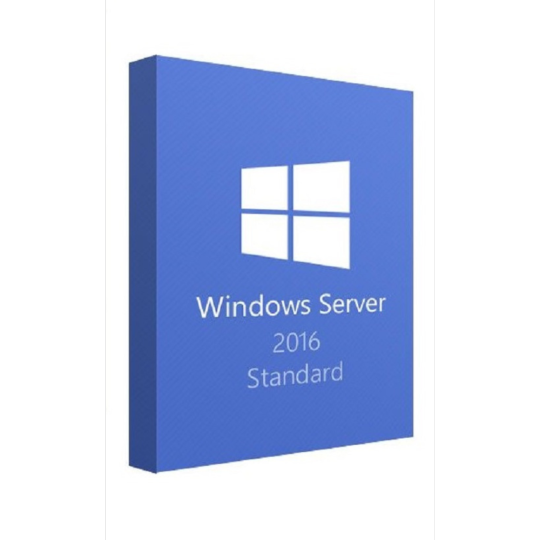
In the highly technological corporate environment of today, operating systems are vital to the efficient and secure operation of organizations. Among these, Windows 10 Professional is a standout choice for companies seeking powerful features, enhanced safety, and easy connectivity. The deliberate utilization of Windows Server editions, namely the 2019 and 2016 Standard versions, improves an organization's IT infrastructure further. This post examines the benefits of Windows 10 Professional and provides details about licensing costs for Windows Server 2019 Enterprise and Windows Server 2016 Standard, providing companies with the tools required to make informed decisions.
Windows 10 Professional: Increasing Organizational Effectiveness
Windows 10 Professional provides a range of functions that improve efficiency, safety, and management abilities, all of which have been designed to meet the needs of corporate environments. Windows 10 Professional, compared to its Home sibling, has advanced capabilities that are vital to companies, like:
BitLocker: This function guarantees that sensitive company data is safe through providing powerful encryption to guard from unwanted access.
Remote Desktop: Allows employees to access their workplace computer from anywhere, allowing for distant work and maintaining the continuity of the company.
Group Policy Management: This function ensures consistency and conformity by enabling IT managers to centrally manage and modify operating system parameters on every machine connected to the company's network.
Designated Access is excellent for kiosks and interfaces in the workplace since it limits customers to using a single program.
Business Mode Internet Explorer (EMIE): Provides compatibility support for older web applications, guaranteeing that enterprises may seamlessly use legacy apps.
Adopting Windows 10 Professional simplifies corporate processes and gives businesses a safe platform on which to develop and expand.
How to Manage License Expenses: Windows Server 2019 and 2016 Standard Edition
Understanding the license fees related to Windows Server versions is essential for budget and planning purposes for firms that depend on servers. The dependability, performance, and safety features of the Windows Server 2019 and Windows Server 2016 Standard versions have rendered them attractive choices. However, a variety of factors, such as the organization's dimensions, user count, and certain installation situations, could impact the cost of licensing.
The Expense of a License for Windows Server 2019
Windows Server 2019, the most up-to-date version, delivers advancements in safety, hybrid cloud stuff, and application platform reliability. Based on the essence count-based licensing network, a minimum of 16 core licenses for Windows Server 2019 must be bought on every machine. The price could rise based on the number of servers and cores utilized. The extra cost of the Client Access Licenses (CALs) required by every individual or device connecting a server also needs to be taken into account by businesses.
Standard Price of Windows Server 2016
Although being an older version, Windows Server 2016 Standard continues to be popular because of its extensive set of features and dependability, which includes compatibility with containers and enhanced safety features. The licensing system for Windows Server 2016 Standard is core-based, much like the 2019 version, and needs a minimum of 16 core licenses per server. The amount of cores and the need for extra CALs for users or gadgets decide the amount it costs.
Companies ought to assess their server needs carefully, considering consideration variables like virtualized demands and anticipated expansion, to find out the most affordable way to license Windows Server versions.
Selecting the Best Option for Your Company
A deliberate approach is needed when choosing the appropriate Windows Professional and Server editions. To make sure that their decision fits both their operational requirements and their financial limits, businesses should take into account the following factors:
Determine Business Requirements: Determine the precise requirements of your company, such as the needed degree of security, the ability to view information remotely, and the management features.
Take Scalability into Account: To ensure that your IT infrastructure can expand with your organization and meet future demands, choose versions that enable scalability.
Evaluate the Whole Price Tag for Ownership:Consider the ongoing expenditures for maintenance, assistance, and updates alongside the original license fees.
Contact an Expert: Speaking with IT professionals can assist you make the best choices for your company by taking into account the most recent advances in technology and market conditions.
In summary
The Windows Server and Professional versions of Windows 10 are essential tools that enable safe and effective corporate operations. Businesses may maximize their IT expenditures by carefully weighing the features and license costs of Windows Server 2019 and Windows Server 2016 Standard. Keeping up with the most recent advancements in Windows Professional and Server solutions is crucial for sustaining a competitive advantage and fostering corporate success as the digital world changes constantly. By making the appropriate technological infrastructure investments, you may position your company for future development and innovation in addition to satisfying present demands.
Source Url:
#microsoft sql server standard edition#sql server standard#windows 10 professional#office windows 11
0 notes
Text
However, after Shopping for the Office 2021 Pro Plus key, you must learn how to obtain and redeem it! By no means thoughts, listed here are the steps. To receive and save Microsoft Office 2021 Professional Plus, it's essential to observe some steps: Purchase Microsoft product keys from Godeal24. Download the .imp file with the Official Download Hyperlink: Office 2021 Pro Plus Unzip the .imp file with a software program like WinZip. Click on the setup launcher within the unzipped folder. Now, you can observe the directions to complete the setup. Run any Office App and redeem the critical thing to activate Microsoft Office 2021 Pro Plus. Consequently, it will be activated robotically. Let's get pleasure from your Newest model of Microsoft Office 2021 Professional Plus. Office 2021 Pro Plus Key Godeal24 Low-cost Sale gives you low-cost software program keys. Office 2021 Pro Plus is $25.25. Office 2021 Pro 5 PC will likely be extra beneficial. Per PC solely prices $15.13. Regarding your request, Office 2021 House and Enterprise for Mac or Home Windows 10 Pro is available. Time is passing. Take the prospect! Limited Time Sale: Real MS Office 2021 from $13.05! Office 2021 Pro Plus Key – 1 PC – $24.25 2X Office 2021 Pro Plus Keys Pack – $39.25 only($19.62/Key) MS Office 2021 Pro Plus / 5 PCs – $65.25 only($13.05/PC) MS Office 2019 Professional Plus (1 PC) – $22.25 MSOffice 2016 Pro Plus / 1 PC – $19.25 MS Office 2021 Home and Business for Mac – $99 MS Office 2019 Home and Business for Mac – $99 You should purchase a protected and genuine Home Windows 10 Pro at Godeal24 for $7.25 and improve to Home Windows 11 Pro without spending a dime! Microsoft has begun sharpening the Home Windows 12 system. With OpenAI’s synthetic intelligence know-how, the Home Windows 12 system and Office software program is made clever! Limited Time Sale: Real Home Windows 10 and Home Windows 11 at one of the best worth! Windows 10 Professional Key (32/64 Bit) – $7.25 MS Windows 10 Professional (32/64 Bit) (2 PC) – $12.25 only($6.12/PC) MS Windows 11 Pro CD-KEY – $10.25 Microsoft Windows 11 Professional – 2 Keys – $20.25 only($10.12/Key) MS Windows 10 Home CD-KEY (32/64 Bit) – $7.15 Windows 11 Home (1 PC) – $9.98 Get your cost-effective bundle at this time! Windows 10 Pro + Office 2021 Pro Plus Bundle – $27.69 Windows 10 Pro + Office 2019 Pro Plus Bundle – $25.69 Windows 11 Pro + Office 2021 Pro Plus Bundle – $29.99 Windows 11 Pro+ Office 2019 Pro Plus Bundle – $28.99 As much as 50% off on Extra Home Windows and Office! (coupon code ” VDL50″) Windows 10 Enterprise 2021 LTSC – 1 PC – $12.81 Windows 10 Enterprise 2019 LTSC – $9.14 Windows Server 2019 Standard – $16.06 Microsoft Visio Professional 2021 (1 PC) – $23 Microsoft Project Professional 2021 – $82 >>>=======> Get More Extra Extra PC instruments on the Finest Worth! Ashampoo PDF Pro 3 – $99 MacBooster 8 Lifetime Subscription – $24 Internet Download Manager – 1 PC / Lifetime – $99 Gilisoft Full Disk Encryption – $19.99 >>>=======> Get Extra Tools At Godeal24, it can save you money and time with discounted Microsoft licenses, the leading IT safety software program, and different laptop instruments. Get Home Windows OS and MS Office at an unbeatable worth. Expertise in hassle-free buying with Godeal24's digital supply, which sends your software program to your electronic mail within seconds of buying. Plus, with a TrustPilot 98% Wonderful ranking and 24/7 Professional technical help, you can be assured of the high-quality product you might be shopping for. Godeal24 guarantees that they provide 24/7 Professional technical help and lifelong after-sales service and that you must use the product without issues! Contact Godeal24: [email protected]
0 notes
Text
Microsoft Windows Server 2019: A Modern Platform for Business Success
In today’s fast-paced digital world, businesses rely heavily on stable, secure, and scalable IT infrastructures. Microsoft Windows Server 2019 is a comprehensive solution designed to meet the needs of enterprises and small-to-medium-sized businesses alike, providing a robust platform for running applications, managing data, and enabling modern IT environments. Released in October 2018, Windows Server 2019 brings together cutting-edge technologies that support hybrid cloud environments, improve security, and enhance operational efficiency.
This blog will explore the key features of Windows Server 2019, its benefits, and how it enables businesses to thrive in an increasingly cloud-centric world.
What is Microsoft Windows Server 2019?
Microsoft Windows Server 2019 is an enterprise-grade server operating system that provides businesses with the tools they need to manage networks, data centers, applications, and virtualized environments. Built on the solid foundation of Windows Server 2016, the 2019 version introduces a range of new features aimed at improving performance, security, and hybrid cloud integration.
Windows Server 2019 comes in several editions tailored to meet various business needs:
Essentials: For small businesses with up to 25 users and 50 devices.
Standard: For businesses that need full server functionality, including virtualization and cloud compatibility.
Datacenter: For large enterprises requiring advanced features like unlimited virtualization and hyper-converged infrastructure capabilities.
These editions ensure that businesses of any size can find a version of Windows Server 2019 that fits their operational requirements.
Key Features of Microsoft Windows Server 2019
Windows Server 2019 introduces a suite of new features and enhancements that help businesses manage modern workloads, improve security, and support cloud integration. Here are some of the key features:
1. Hybrid Cloud with Azure Integration
As more businesses move towards hybrid cloud environments, Windows Server 2019 offers deep integration with Microsoft Azure, Microsoft’s cloud computing platform. The Azure Hybrid Benefit allows organizations to use existing Windows Server licenses in Azure without additional costs, creating a cost-effective bridge between on-premises servers and the cloud.
Additionally, features like Azure Backup and Azure Site Recovery enable seamless data protection and disaster recovery, ensuring that critical business operations continue even in the event of hardware failures or data breaches.
2. Enhanced Security
Security remains a top priority for businesses, and Windows Server 2019 introduces several features to protect data and infrastructure from modern threats:
Windows Defender Advanced Threat Protection (ATP): Built into Windows Server 2019, Windows Defender ATP provides robust security monitoring and detection to guard against advanced cyberattacks. It offers real-time protection, allowing businesses to detect, investigate, and respond to security threats faster than ever.
Shielded Virtual Machines (VMs): Windows Server 2019 enhances Shielded VMs, a feature that protects virtualized environments from unauthorized access or tampering. This is particularly useful in multi-tenant environments where different users share the same infrastructure.
Encrypted Networks: The ability to encrypt traffic between servers improves the security of data-in-transit, ensuring sensitive information is protected from interception.
3. Improved Hyper-Converged Infrastructure (HCI)
Hyper-Converged Infrastructure (HCI) allows businesses to consolidate storage, networking, and computing resources into a single system, simplifying the management and scalability of data center resources. Windows Server 2019 improves HCI capabilities with better performance, scalability, and integration with Windows Admin Center, a powerful management tool.
This allows businesses to build high-performance, fault-tolerant systems without investing in expensive, proprietary hardware, making HCI a cost-effective solution for enterprises and smaller organizations alike.
4. Windows Admin Center
Windows Admin Center is a centralized management tool that simplifies the administration of Windows Server 2019 environments. It provides a browser-based interface to manage on-premises servers and cloud resources without needing complex remote desktop or PowerShell connections.
Windows Admin Center streamlines the process of deploying, monitoring, and maintaining server infrastructure, making it easier for IT administrators to handle daily operations like backups, performance monitoring, and system updates from one interface.
5. Storage Spaces Direct (S2D)
Storage Spaces Direct (S2D) is a feature that enables businesses to build scalable, highly available storage solutions using cost-effective hardware. In Windows Server 2019, S2D has been improved with better performance, faster recovery from hardware failures, and increased scalability.
Storage Spaces Direct allows organizations to use local storage devices to create a virtualized storage pool that can be easily managed and expanded. This enables businesses to manage growing data needs efficiently while reducing infrastructure costs.
6. Improved Linux Integration
With Windows Server 2019, Microsoft has made significant strides in embracing Linux workloads. The Windows Subsystem for Linux (WSL) allows administrators to run Linux distributions natively on Windows Server, offering seamless integration between Windows and Linux environments.
Additionally, Linux containers can now run alongside Windows containers, giving developers more flexibility in building and deploying applications that rely on multiple operating systems.

Benefits of Microsoft Windows Server 2019
Windows Server 2019 provides businesses with several key advantages, helping them stay competitive in today’s digital world:
1. Seamless Cloud Integration
With its hybrid cloud capabilities and tight integration with Azure, Windows Server 2019 makes it easy for businesses to connect their on-premises infrastructure with cloud services. This allows for more flexible data storage, better disaster recovery, and the ability to leverage cloud services without abandoning existing investments in physical servers.
2. Enhanced Security
Security features such as Windows Defender ATP, Shielded VMs, and encrypted networks offer powerful tools to protect business data and infrastructure. As cybersecurity threats become more sophisticated, these built-in security features give businesses peace of mind, knowing their IT environments are well-protected.
3. Operational Efficiency
Windows Admin Center and the improvements to Hyper-Converged Infrastructure and Storage Spaces Direct reduce the complexity of managing large IT environments. These tools simplify the process of deploying, monitoring, and scaling infrastructure, allowing IT teams to focus on higher-level tasks rather than day-to-day maintenance.
4. Cost-Effective Scalability
For growing businesses, Windows Server 2019 provides scalable solutions without the need for expensive proprietary hardware. With HCI and S2D, organizations can expand their infrastructure as needed without massive upfront investments.
Conclusion
Microsoft Windows Server 2019 is a versatile and powerful operating system designed to meet the demands of modern businesses. Its emphasis on hybrid cloud integration, enhanced security, and simplified management makes it a valuable asset for organizations looking to modernize their IT infrastructure.
Whether you’re a small business or a large enterprise, Windows Server 2019 offers the tools, flexibility, and security needed to thrive in today’s technology-driven world. By leveraging its capabilities, businesses can reduce costs, improve operational efficiency, and better protect their data and systems.
1 note
·
View note